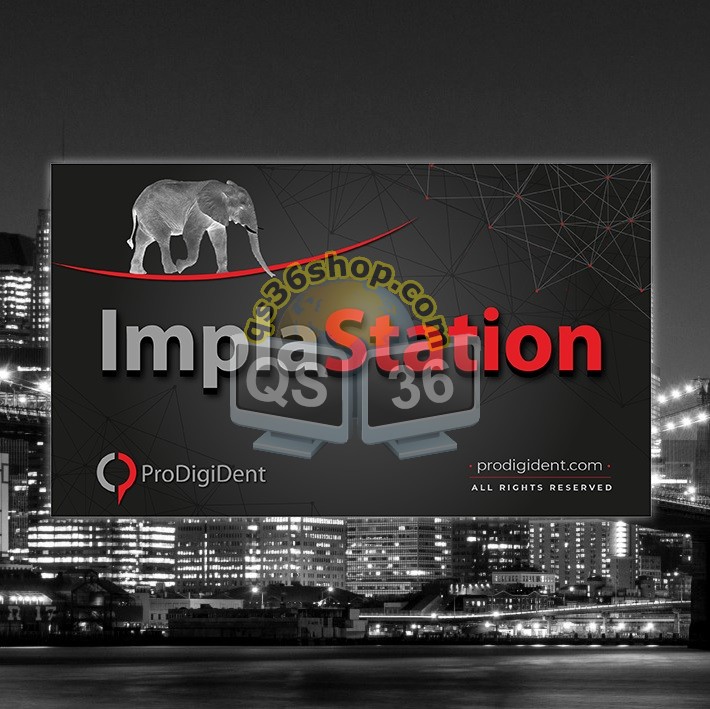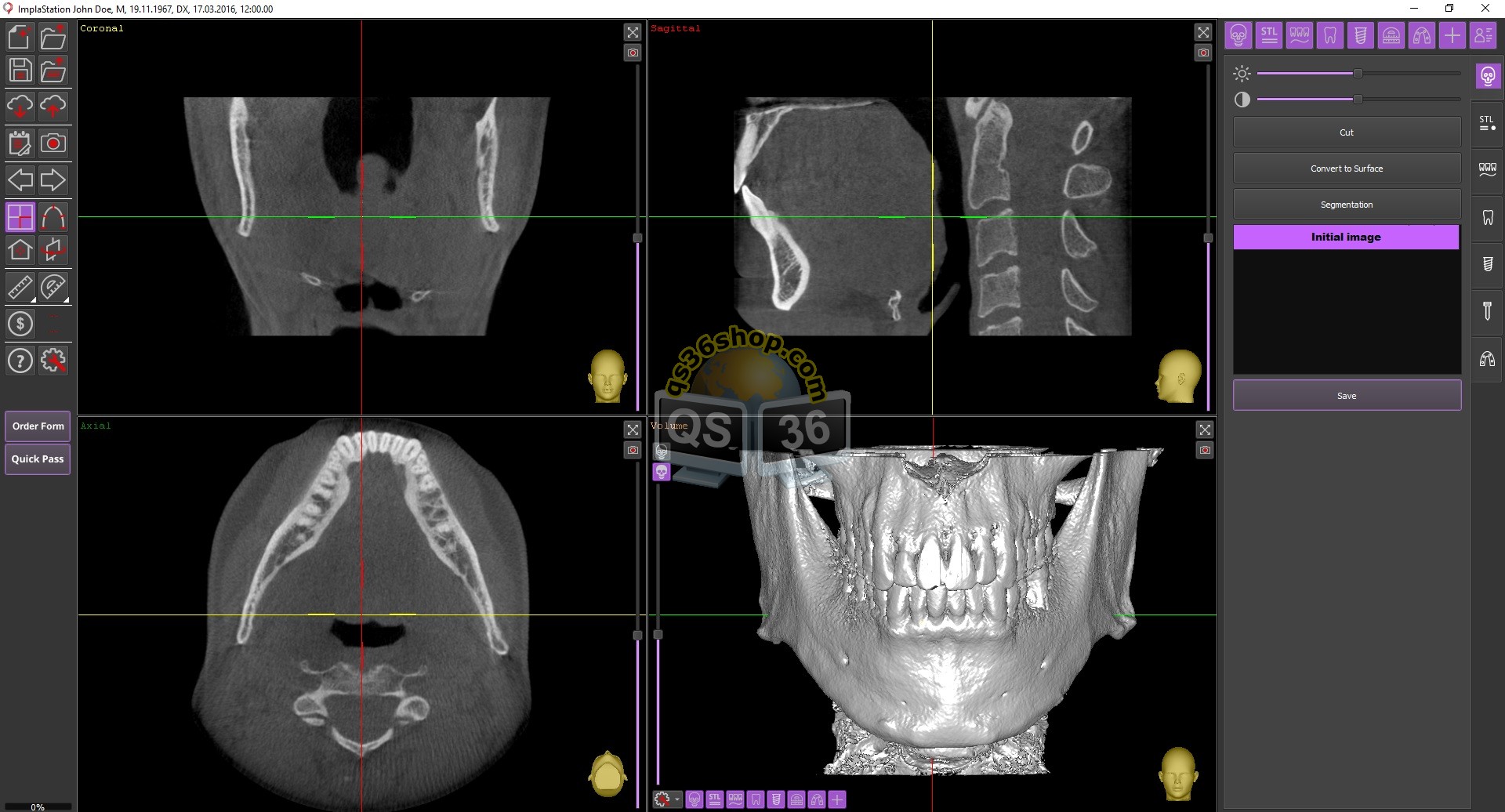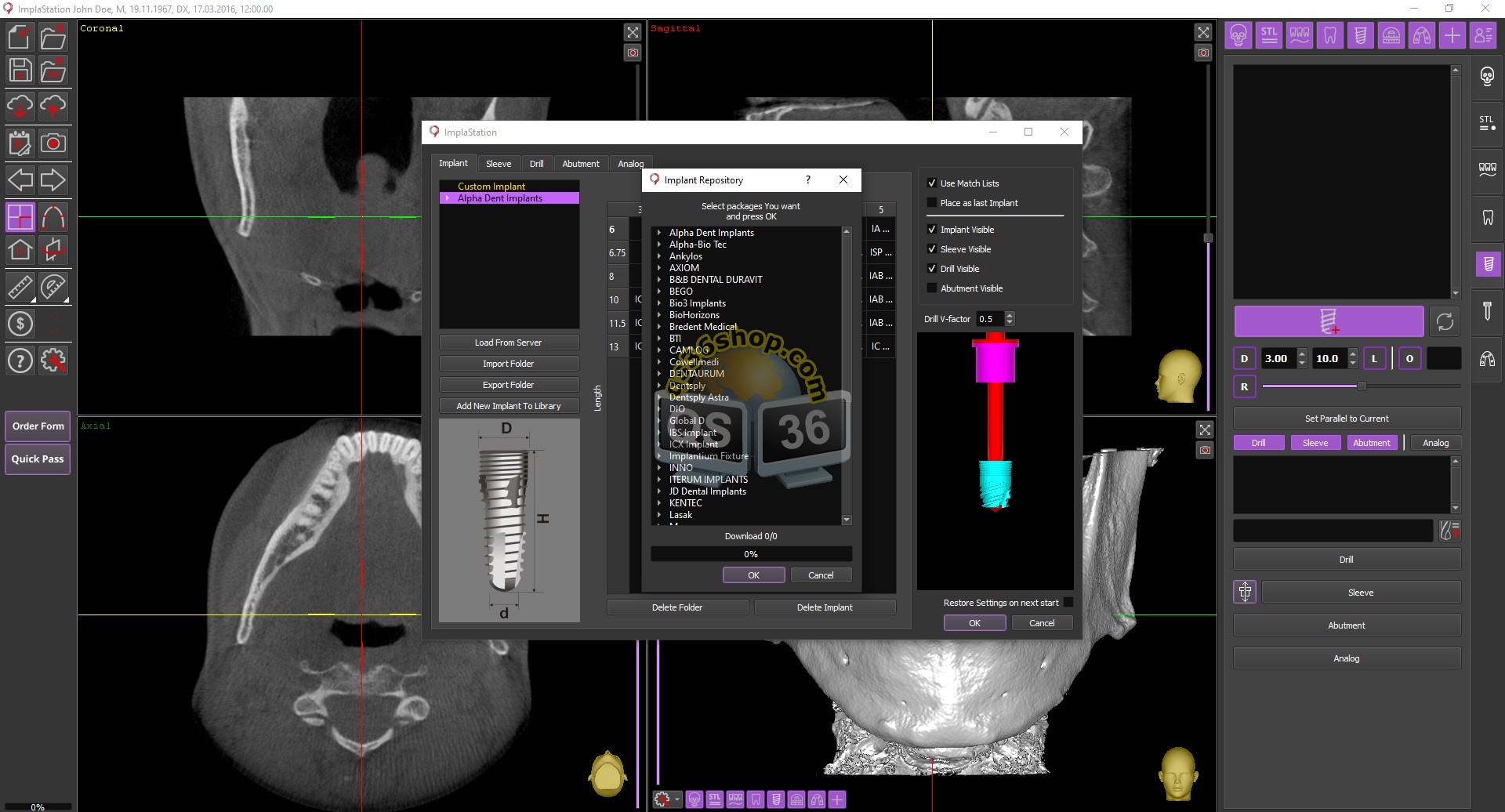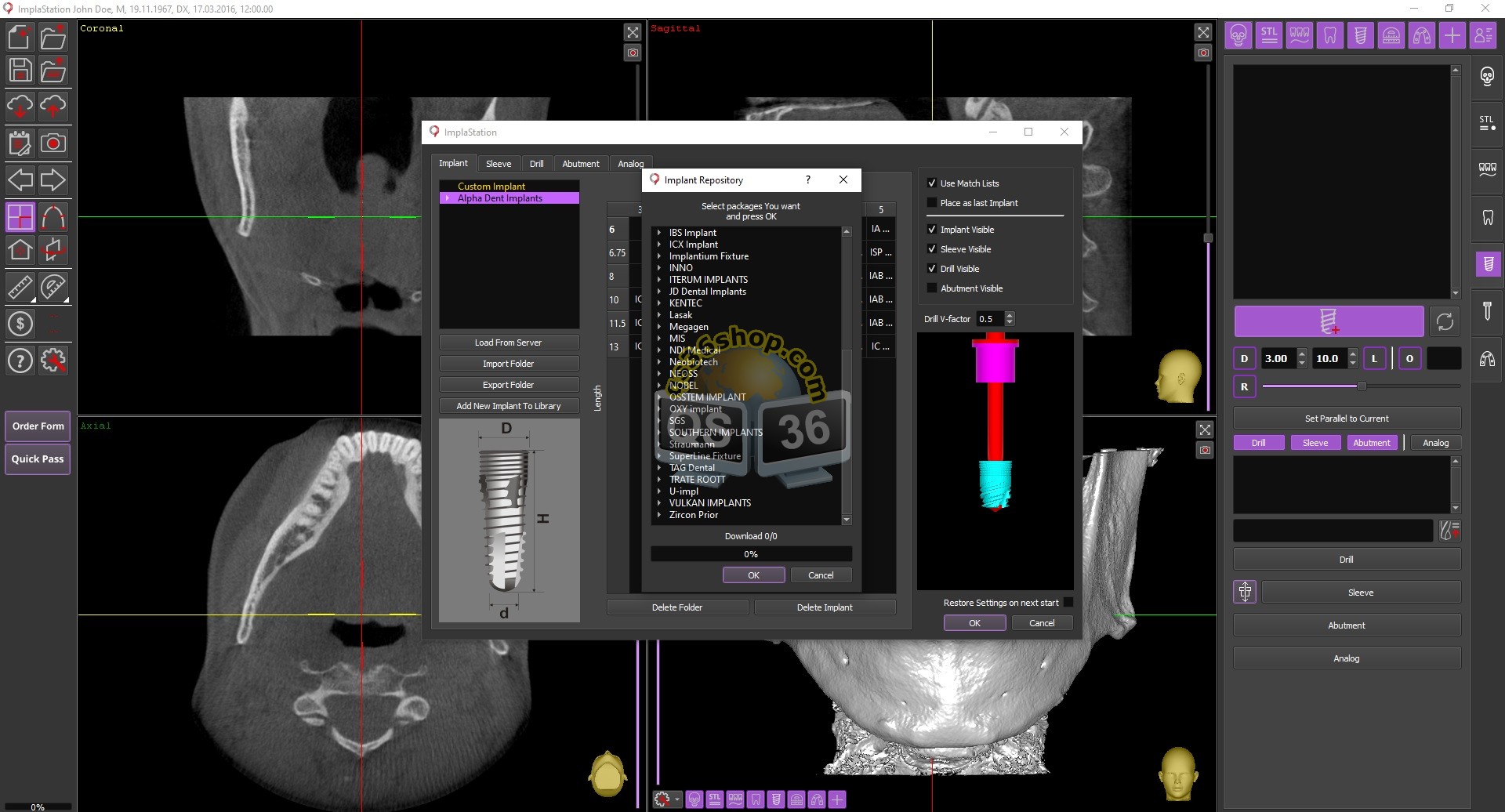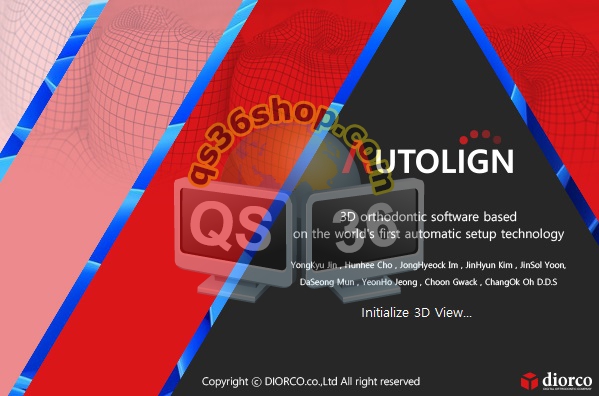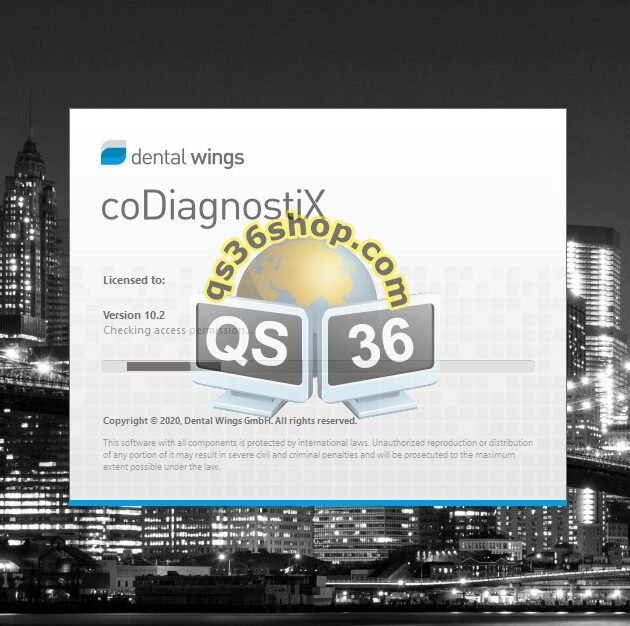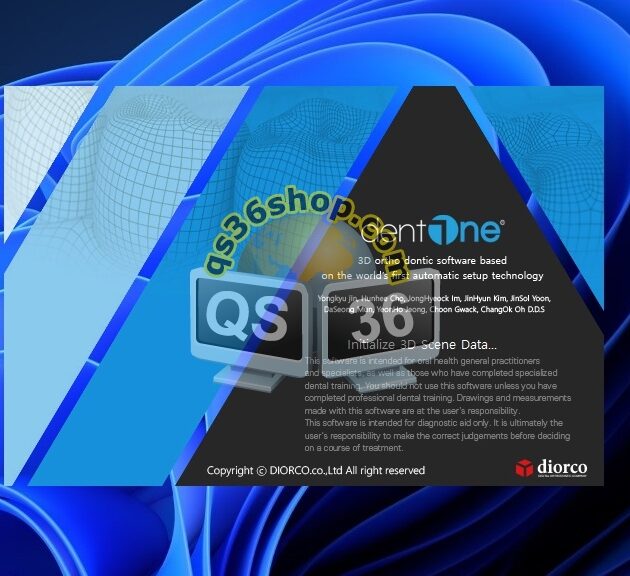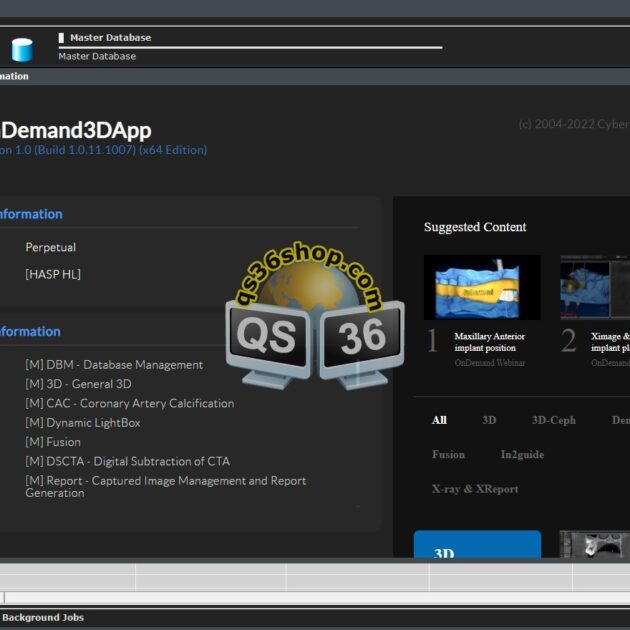Description
Create any types of surgical guides by means of ImplaStation – based on teeth, mucosa, bone, or combined, as well as guides according to a special protocol for the double scanning technique
DICOM file Processing
DICOM, DICOMDIR
Open your DICOM files and directories of any types
DICOM convertion
Convert DICOM files to STL easily and conveniently taking into account the optical density adjustment
DICOM segmentation
Convert DICOM to STL with manual or semi-automatic reconstructed surface correction
DICOM cutting
Crop unnecessary areas of the DICOM file along a curved path
Double scan technology
Create guides using double scanninng technology (stl-surfaces creating and processing from (or on the basis of) the second DICOM-scan)
Navigation And File Browsing
Panoramic and MPR modes
View your project in a suitable mode: panoramic or MPR. Build several different panoramic curves
Rotating slice view
Check the tissue around the virtual implant in the rotating slice window
Simple and convenient navigation
Enjoy intuitive control, rotate the viewing axes, move the axes quickly or align the viewing axes with the implant axis by double-clicking
Drilling Planning
Drilling Planning Manager
Control all parameters when planning drilling – the dimensions of the implant, guided sleeves, drills and special settings (V-factor and the use of spacers) with the help of a special visual planning manager.
V – factor
Implement simple and visual control of the V-factor parameter. The controlled drill apex shift relatively to the implant apex compensates for the difference between the aggressive V-shaped tip of the drill and the safe shape of the implant tip. This function is often used in case of bicortical fixation
Working with tool kits
Add the necessary tool kit for guided surgery to ImplaStation, as well as the drilling sequence information. When working with the tool kit – the drills will be selected discretely, when selecting the finishing drill, the drilling protocol will be automatically created
Flexible Element Library
Refillable libraries
Create your own element libraries or replenish exhisting libraries by new elements (either custom or real STL files)
Custom mode
Create custom shape of any element – implant, abutment, guided sleeve with or without stopper, fixing pin
Any sleeves and subtraction body
Add to the library sleeves of any shape and subtraction body for them
Planning The Rotational Position Of The Platform
Sleevs and implants rotation
Rotate the implant, abutment, sleeve. Indicate the progressive step of the rotation angle (it is relevant for cases where the implant rotational position is important)
Working with implants with inclined platform
Work with implants with inclined platform. The software takes into account two implant axes – the drilling axis and the platform axis
Step of implant rotation
Abatment rotation with an angular step proper to interface type
STL file Processing
STL surfaces splitting
Split STL-surfaces into two surfaces on a path curve
STL cutting
Cut STL-surfaces on a path curve. In this way, for example, you can virtually remove the tooth crown
Surface treatment
Heal STL surface from holes and triangles with wrong design
Export to CAD software
Unload any virtual elements from ImplaStation. Save their relative coordinates. For example, for exporting a project to CAD programs, for creating individual abutments and temporary structures