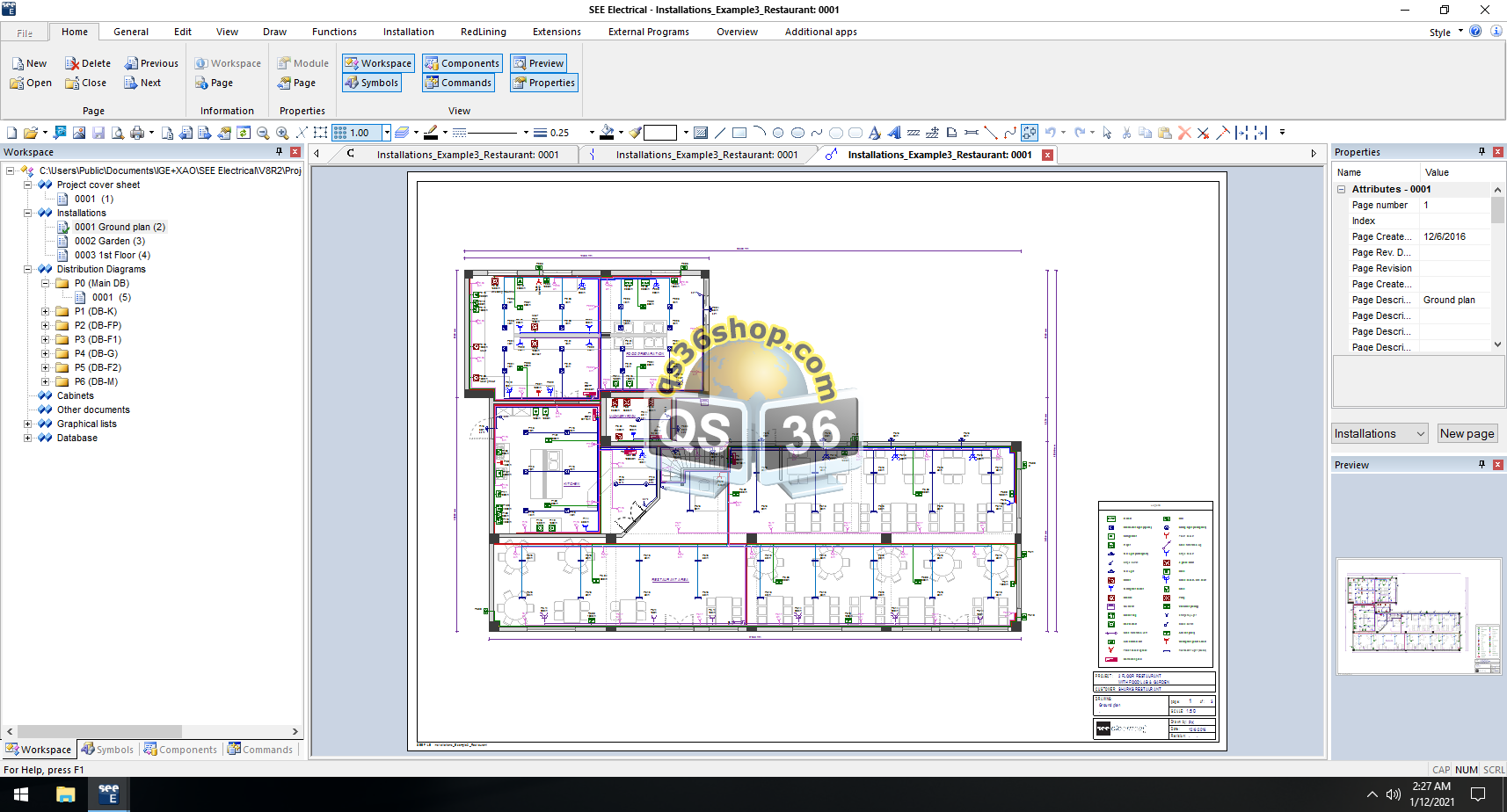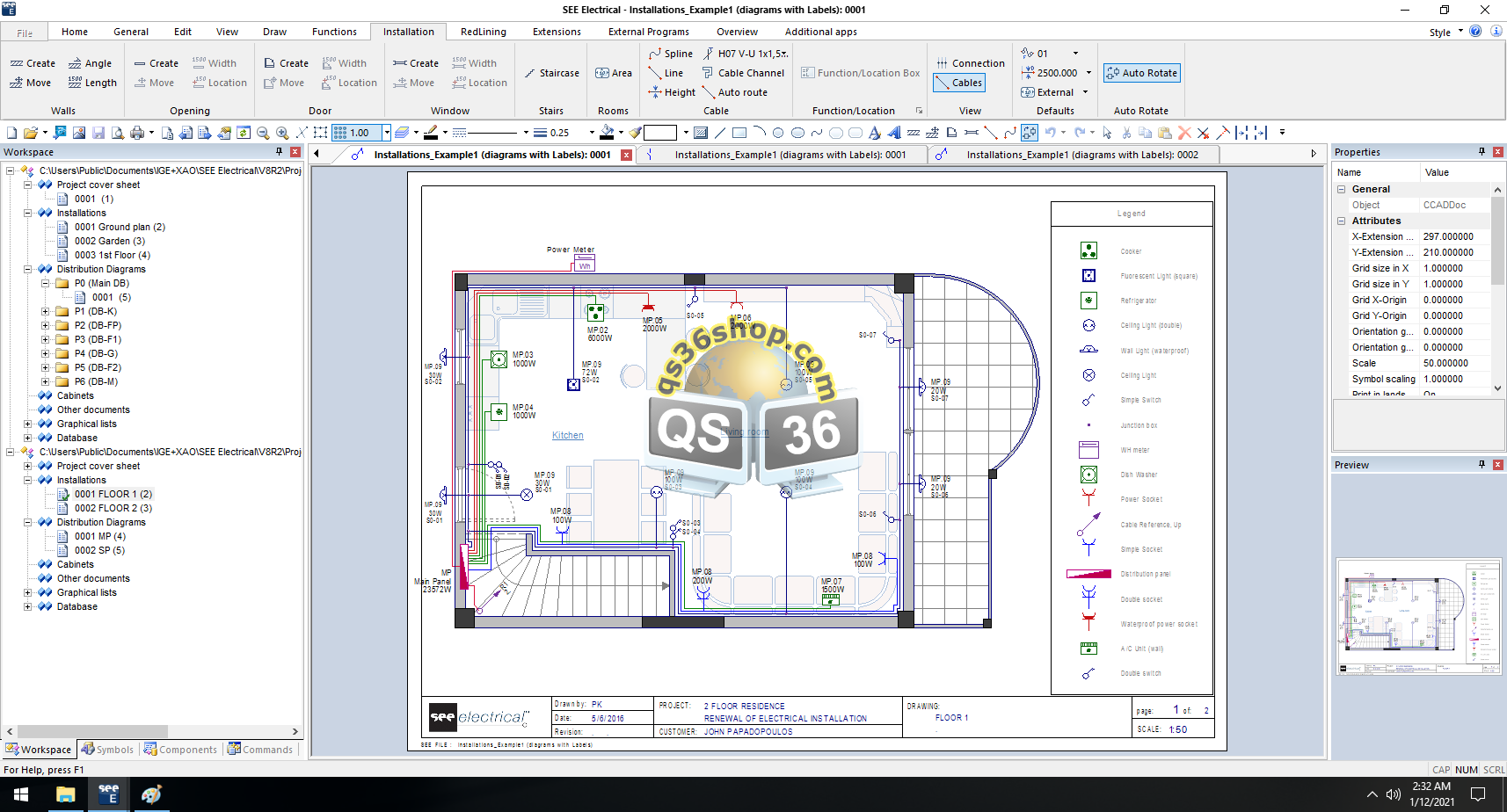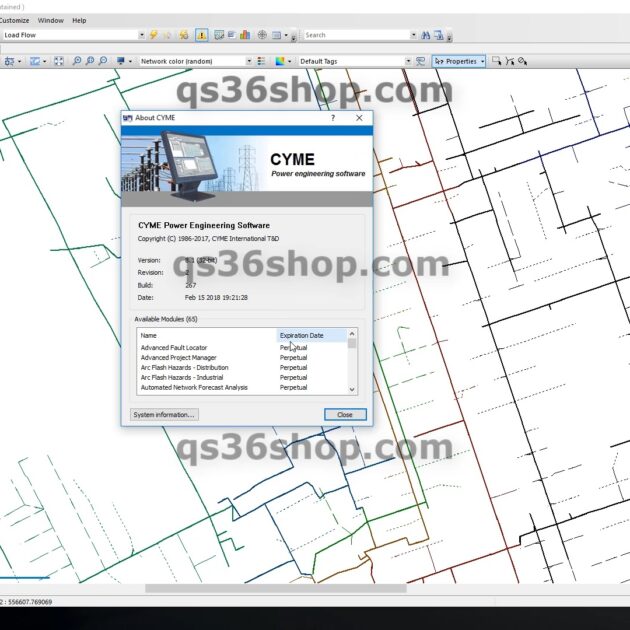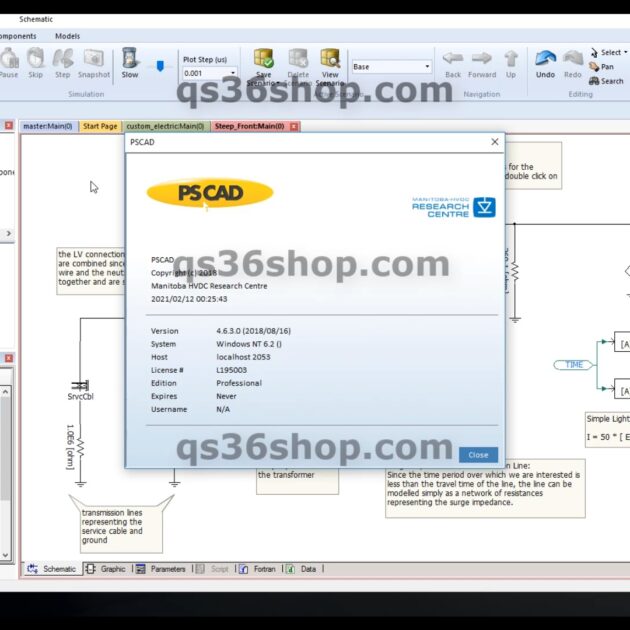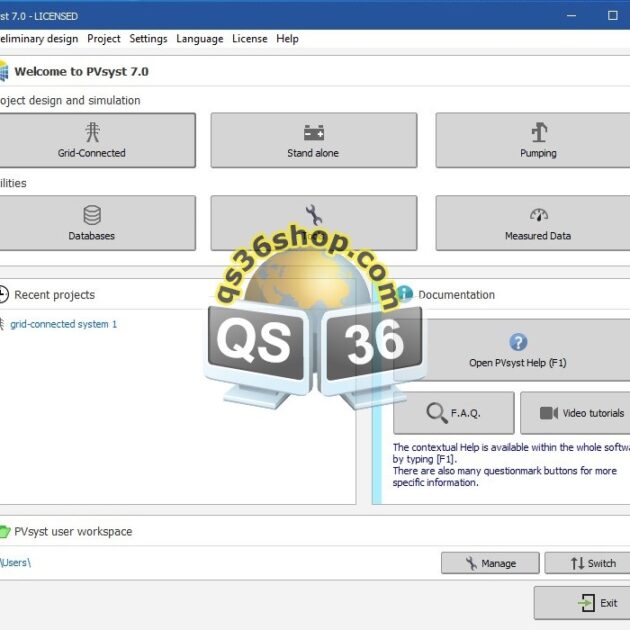Description
Smarter. Better. Faster. Stronger.
Discover 20 new features and improvements available with SEE Electrical V8R2
Format painter for text (from Basic level)
The “Format painter” function allows text settings such as font, size, colour and justification to be quickly transferred from one element to many others.
Support for duplicate wire numbers in different sub folders (from Standard level)
It is now possible to duplicate wire numbers in each circuit folder. A new setting for “Restart wire numbers for each page folder” has been added to the circuit diagram properties to enable this new feature.
Compare 2 workspaces (Advanced level)
To keep track of changes made in workspaces it is now possible to compare two workspaces. Differences are listed and can be viewed graphically and commented before documenting in a Microsoft Word file.
Components can cross-reference each other (from Basic level)
To improve referencing in complex systems, Component, PLC or Smart box symbols can now show cross-references to each other with the simple addition of a sheet/cell reference attribute.
Data exchange between PLC Main and Signals enhanced (from Standard level)
If either PLC main or signals already exist, and a new signal or PLC main linking to this is inserted, a setting now gives control over whether the existing PLC main, signal or newly placed ones update the text in the part related.
Enhancement for multi-placement of symbols inserted by line or rectangle: hide text (from Basic level)
Terminals/Connectors/Components could already be inserted on existing wires along a line or a rectangle. Previously however each terminal/connector asked for its strip name/terminal number and all text kept its visibility as defined in the symbol. This has now been enhanced so either all product names can be hidden or just from the 2nd symbol onwards.
Highlight electrical objects (from Basic level)
The new “Mark electrical object” option in the “DRWInfo” command allows ‘intelligent’ items such as symbols and wires to be highlighted in the drawing, leaving lines and plain geometry unmarked. This is especially useful if you work with a mix of data imported via DWG/DXF and data added in SEE Electrical, allowing non-intelligent items to be quickly identified to ensure generated documentation is always accurate.
Macro and Page variants allow alternative equipment sets to be defined (Advanced level)
With the ‘BlockConfigurator’ and ‘DrawingConfigurator’ commands it is now possible to assign different sets of equipment to symbols found inside a macro/group or on a page. Any macro/group or page can have multiple sets of equipment defined based on load requirements or preferred manufacturer which allows the user to instantly select the set required at the click of a button.
All devices include a new “Component in List” setting (Basic level)
It is now possible to switch each component so that it doesn’t appear in the parts/spare lists or only appears as a target in the connection lists. This avoids the need for special symbol groups to enable this feature and allows the setting to be toggled when needed on symbols within projects. Components with auxiliary contacts, PLC, Smart boxes, terminals and connectors also can make use of this setting.
Safe and quick network operation with Auto Check In (from Basic level)
When working with projects across local area networks, enabling safe mode has always been recommended to improve performance and avoid issues caused by interruptions in the network connection. This new feature now allows automatic check in and release of projects when closed, making the process simpler and even quicker to use.
Show PDF documents as a background in SEE Electrical drawing (from Basic level)
It is now possible to directly import a whole page or part of a page from a PDF document to any SEE Electrical sheet.
Crop and manage layers and text in DWG/DXF files during import (from Basic level)
A new application has been added to allow only the relevant elements from a drawing in DWG/DWG format to be imported, managing layers, text and cropping of the original.
PDF export of text enhanced and Hebrew/Arabic now supported (from Basic level)
To improve the handling of text within PDF files, ensuring that text in SEE Electrical and exported PDF files look the same, SEE Electrical now includes a setting to enable ‘Standard Windows text’ which when used with True Type Fonts disables the width and spacing settings and displays the text in a fixed format as found in standard Windows applications. This setting also enables correct right-to-left display of Hebrew and Arabic text in SEE Electrical drawings.
Translation database search options expanded (Module “Translation”)
If the “Translation” module is part of the license, words can be searched within the translation database. Now this option is also available for workspace, page and component descriptions.
Control and change the wire flow direction (Advanced level)
If wire and wiring lists are used, it is very important that the source and target is defined properly in the circuit diagram. While drawing the wire, the source and target are defined by the start and end points. This however is sometimes not correct. The new “WireFlow” command allows the visualization and quick modification of the wiring direction providing a much greater level of control.
Auto Generator: save settings (Module “Auto Generator”)
It is now possible to export or import the settings defined for an auto generation process. This allows for multiple configurations of Excel generator sheets to be saved and quickly selected without having to remember the required changes.
Merging of symbol and type databases possible (Module “Environment Manager”)
In companies with several SEE Electrical users a situation sometimes arises where data is stored both on the server and local hard disk and sometimes a symbol library or type database is edited in different places. Now merging of data is possible with the “Environment Manager” module. Differences in symbol libraries, type databases and page templates can be analysed by the administrator who can select and merge the sources to ensure that the most recent changes from each location are combined into common files and folders.
Generation of symbol legends now available (from Basic level)
A new ‘GenerateLegend’ command allows clear and informative symbol legends to be automatically inserted into a drawing (for example in Installations or Distribution Diagrams). If a legend table is already present in a drawing then it will be updated when the command is run again.
Text position for cabinet component names can be defined (in module Cabinet)
It is now possible to define 3 positions in the y direction where text for component names in automatically generated rectangles will appear: on top of the rectangle (as with V8R1), centre and below.
Creation of details clip possible (in module Cabinet)
If parts of a cabinet need to be shown again somewhere in a drawing, perhaps because details need to be magnified, the command “CreateDetail” copies a ‘non-intelligent’ macro of the selected elements to the clipboard which can be pasted and scaled as needed. The workspace links with selected elements remains unaffected by the inserted clip.
New Installation module allows automatic generation of distribution diagrams in Standard level
Distributor diagrams based on installation plans or manual definition can be generated with a single click. The generated distributor plans can be enhanced with RCBs and alternative circuit macros during generation and remain editable afterwards. Distribution diagrams are generated according to IEC standard (not currently available for IEEE).